Works Schedule
Objective: Gain an understanding of the Works Schedule export.
The Works Schedule export provides a downloadable file containing Simulation outputs. For each year of the analysis period, each asset from the dataset will be detailed, along with the pre-treatment predicted service criteria conditions in each year. Assets which are selected for a treatment will also be identified, along with the treatment type and cost to be performed.

Once the Simulation is loaded, users can select the 'Works Schedule' button found within the Export tab.
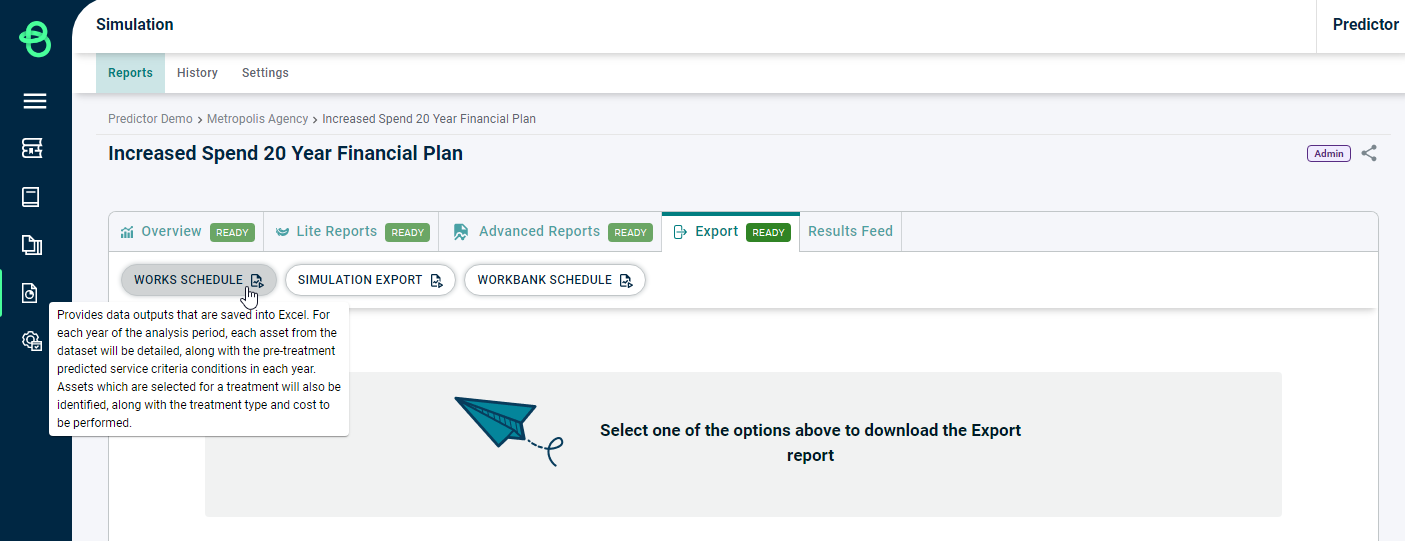
This will open a Work Schedule Export Options pop-up:
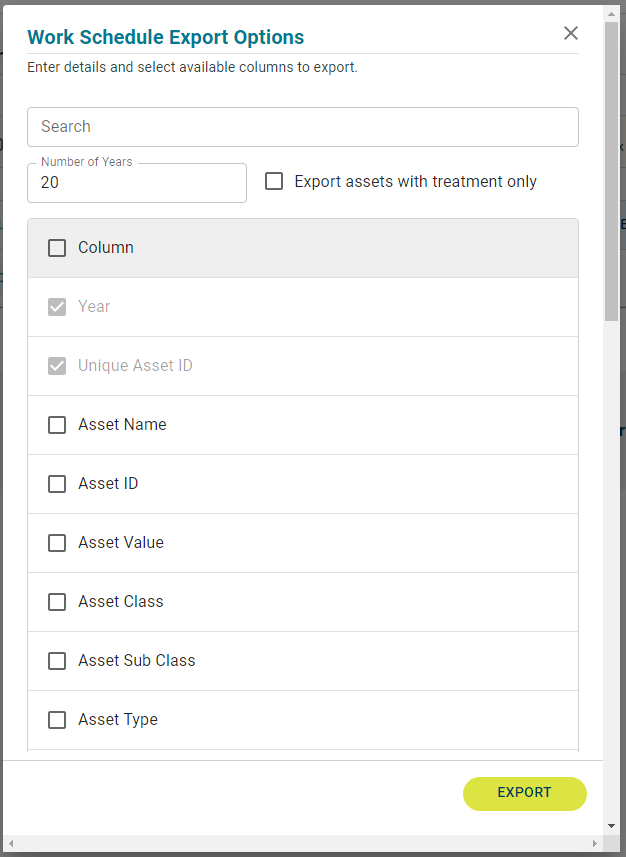
Using this, users can select how many years to include in the export, whether or not to limit the export just to Assets with treatments, and which columns to include in the file.
Once satisfied with the Report configuration, users can click 'Export', which will open a 'Save As' prompt to allow users to download and save the export as a .csv on local storage.
